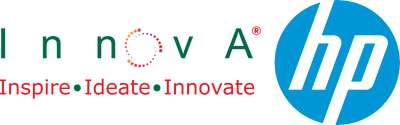How to Transfer Photos from iPhone to Laptop (Step-by-Step Guide)
- , by Innova Retail Team
- 4 min reading time

Need to transfer pictures from your iPhone to your laptop? Whether you want to back up your memories, clear space on your phone, or edit photos on a bigger screen, there are several easy ways to transfer photos from iPhone to laptop. In this guide, we’ll walk you through both wired and wireless methods perfect for any HP or Windows laptop user.
Why Transfer Photos to a Laptop?
Transferring your photos helps you:
- Free up space on your iPhone
- Keep your photos safely backed up
- Edit or organise albums on a larger screen
- Sync your media for presentations or creative projects
Let’s explore all the ways you can connect your iPhone and laptop quickly.
Method 1: Transfer Photos Using a USB Cable (Fastest)
This is the most reliable and fastest way to move photos from your iPhone to a Windows or HP laptop.
Step-by-Step (Windows Laptop)
- Connect your iPhone to your laptop using the original Lightning-to-USB cable.
- Unlock your iPhone and tap Trust This Computer when prompted.
- On your laptop, open the Photos app.
- Click Import → From a USB device.
- Select the photos you want → click Import.
Tip: Always use certified cables for faster transfer speeds. Explore high-quality options here → Chargers & Cables.
Alternative: File Explorer
- Press Windows + E to open File Explorer.
- Find your iPhone under “This PC.”
- Open the DCIM folder → copy and paste images directly to your laptop.
Method 2: Use iCloud Photos (Wireless & Automatic)
iCloud automatically syncs your photos across devices. If your iPhone and laptop share the same Apple ID, it’s effortless.
Steps for Windows Laptops:
- Download and install iCloud for Windows from Apple’s official site.
- Sign in with your Apple ID.
- Enable iCloud Photos on both iPhone and Windows.
- Photos will automatically appear in your iCloud Photos folder.
Pro Tip: Make sure Wi-Fi is stable and your iPhone is charging for smooth syncing.
Method 3: Transfer Using AirDrop Alternative (Wireless File Sharing)
While AirDrop doesn’t work on Windows, you can use third-party file sharing apps like:
- Snapdrop (browser-based, no app needed)
- SHAREit or Send Anywhere
Just connect both devices to the same Wi-Fi network, open the app or website, and transfer instantly.
Method 4: Transfer Photos via Email or Cloud Storage
If you only need to move a few images, email or cloud sharing is simplest:
- Attach photos to an email and send them to yourself.
- Upload photos to Google Drive, Dropbox, or OneDrive from your iPhone.
- Log in to the same account on your laptop and download the files.
Tip: Regularly backing up to the cloud ensures you never lose memories even if your devices are lost or formatted.
Method 5: Transfer Photos Using the Photos App on Mac (for Reference)
If you also use a MacBook along with your HP or Windows system:
- Connect your iPhone using the Lightning cable.
- Open the Photos app → Import → Select All or Choose Photos.
This creates a complete local backup, which can then be synced with your HP laptop using an external drive.
Troubleshooting Tips
- Ensure your iPhone is unlocked before connecting.
- Use an original Lightning-to-USB cable.
- Update iTunes (if installed) and Windows drivers.
- If the connection fails, restart both devices and reconnect.
Bonus: Best Way to Store and Organise Photos
Once transferred, it’s smart to store photos in organised folders or on a dedicated external drive.
Explore reliable options here → USB & External Drives.
When to Upgrade Instead
If you regularly struggle with slow transfers or limited storage, it may be time for an upgrade. Modern HP laptops offer faster USB-C ports, Wi-Fi 6, and lightning-speed SSDs perfect for photo management and creative work.
Explore: Student Laptops | Business Laptops | Convertible 2-in-1 | Gaming Laptops
FAQs
Q: Why won’t my iPhone connect to my laptop?
Make sure your iPhone is unlocked and select “Trust This Computer” when prompted. Also, use the original Lightning cable.
Q: Can I transfer photos without iTunes?
Yes, use the Photos app, File Explorer, or cloud-based solutions like iCloud or Google Drive.
Q: How do I transfer photos from an iPhone to an HP laptop wirelessly?
Use iCloud, Snapdrop, or Bluetooth (for small files).
Q: Do I lose quality when transferring photos?
No, direct transfer methods like USB or iCloud keep original quality intact.
Final Tip: Regularly back up your iPhone photos to your laptop or external drive. It keeps your memories safe and frees up valuable space for new moments.
Find the right accessories to make transfers easier at Innova Retail.