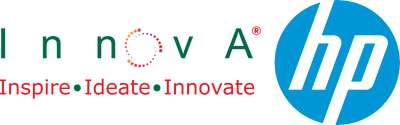How to Speed Up a Laptop: 10 Proven Ways to Boost Performance Instantly
- , by Innova Retail Team
- 4 min reading time

Is your laptop slower than usual? Don’t worry, you’re not alone. Over time, every computer starts to feel sluggish due to software clutter, background processes, or ageing hardware. But before you rush to buy a new one, there are plenty of ways to speed up your laptop quickly and safely.
This easy guide from Innova Retail covers 10 proven steps to boost your laptop’s performance, whether you use it for studies, business, or gaming.
Disable Unnecessary Startup Apps
Too many apps running at startup can slow boot time and drain RAM. To fix this:
- Right-click the Taskbar → open Task Manager.
- Go to the Startup Apps tab.
- Disable apps you don’t use often (Spotify, Teams, etc.).
Tip: Only keep antivirus and essential system tools enabled at startup.
Free Up Disk Space
A full drive slows everything, even basic tasks. Try this:
- Open Settings → System → Storage.
- Enable Storage Sense to delete temporary files automatically.
- Manually delete old downloads, recycle bin files, or duplicate photos.
Need more storage? Explore high-speed drives here → USB & External Drives.
Switch to an SSD (Solid State Drive)
If your laptop still runs on a hard drive, upgrading to an SSD can make it feel brand new. SSDs are faster, quieter, and more power-efficient.
- Speeds up boot time up to 5x faster
- Improves file transfer performance
- Enhances overall responsiveness
Need help choosing compatible models? Visit → HP Laptops with SSD
Increase RAM
Multitasking too much? If your laptop struggles with multiple tabs or heavy apps, upgrading your RAM helps. Check your RAM usage:
- Open Task Manager → Performance → Memory.
- If usage is above 80%, it’s time to upgrade.
Pro Tip: Most modern HP laptops come with expandable memory slots.
Update Windows & Drivers
Outdated software can cause lag or performance issues. Regularly update Windows and device drivers:
- Go to Settings → Windows Update → Check for updates.
- Install HP Support Assistant for automatic driver updates.
Keeping your system up-to-date ensures smoother performance and better battery management.
Optimise Power Settings
Your laptop might be set to “Power Saver” mode, which reduces speed. For better performance:
- Go to Control Panel → Power Options.
- Select High Performance or Balanced.
This simple tweak can instantly make your system more responsive.
Reduce Visual Effects
Windows animations and transparency effects look great, but consume resources. To turn them off:
- Type “Adjust the appearance” in Start search.
- Select Adjust for best performance.
This change can make older laptops feel faster immediately.
Scan for Malware & Unwanted Programs
Malware or background apps can secretly slow your system. Run a full scan using:
- Windows Security (built-in)
- Or use Malwarebytes for deeper scans.
Remove anything suspicious, then restart your laptop.
Keep Your Laptop Cool
Overheating reduces performance and lifespan. Clean your vents, elevate your laptop slightly, or use a cooling pad.
Always use original power adapters and chargers for stable performance.
Consider Formatting or Upgrading
If you’ve tried everything and it’s still slow, a fresh Windows format can help. See our full guide:
If performance issues persist, upgrading may be smarter than fixing. Explore our top-rated HP laptops:
Quick Recap
- Disable unnecessary startup programs
- Free up storage and delete temp files
- Upgrade to SSD or increase RAM
- Keep Windows and drivers updated
- Optimise power and visual settings
- Scan for malware regularly
FAQs
Q: How can I make my laptop faster for gaming?
Close background apps, update graphics drivers, and switch to High Performance mode.
Q: Will adding an SSD make a big difference?
Yes, SSDs can cut boot times from 2 minutes to under 20 seconds.
Q: My laptop still lags. Should I buy a new one?
If your system is over 4 years old, an upgrade will save you time and energy in the long run.
Final Tip: Regular care extends laptop life. For smoother performance and faster multitasking, explore the latest HP laptops at Innova Retail.