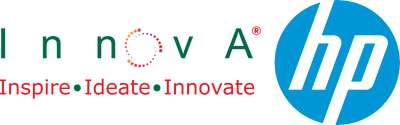How to Format a Laptop Safely (Without Losing Data)
- , by Innova Retail Team
- 3 min reading time

Formatting a laptop can fix slow performance, remove malware, and give your system a clean slate. Done wrong, it can also erase important files. This step-by-step guide shows you how to format a laptop safely, back up your data, and reinstall Windows the right way. Whether you use an HP laptop or plan to upgrade, follow these simple steps.
Why People Format Their Laptops
- System lag, crashes, or software corruption
- Virus/malware cleanup
- Preparing to sell or donate your device
- Switching to a new SSD or hard drive
Tip: If your laptop is slow, try optimization first (clean junk files, disable startup apps). If issues return, a clean format is best.
Before You Begin: What Formatting Does
Formatting erases everything on your system drive (apps, files, settings). Always back up before you start.
Step 1: Back Up Your Data (Do Not Skip)

-
External drive or USB: Copy Documents, Pictures, Desktop, and work folders to an external HDD/SSD or high-speed USB.
Browse USB & Drives - Cloud backup: Use OneDrive or Google Drive to sync essential folders.
- Export browser data: In Chrome/Edge → Settings → Sync → turn on Bookmarks, Passwords, History.
- Note license keys & app list: Save product keys for Office/Adobe/antivirus. Keep a list of apps you will reinstall.
Step 2: Create a Bootable Windows USB
- Download Microsoft’s Media Creation Tool (official site).
- Insert an 8GB+ USB (USB 3.0 recommended for speed).
- Run the tool → Create Installation Media → choose your USB → finish.
Tip: Label the USB “Windows Install” so you don’t overwrite it later.
Step 3: Choose Your Formatting Method

Option A: Reset from Windows (Quick & Easy)
- Settings → System → Recovery → Reset this PC.
- Choose Keep my files (preserves personal files) or Remove everything (full wipe).
- Follow prompts to reinstall Windows automatically.
Best for: Most HP laptops on Windows 10/11 where the drive is fine and you want a fresh OS quickly.
Option B: Clean Install via USB (Full Wipe)
- Insert the Windows USB.
- Restart and press the boot key (HP: Esc, then F9 for Boot Menu).
- Select USB drive → choose Custom: Install Windows only (Advanced).
- Delete old system partitions (careful: this erases data), select Unallocated Space → Next.
- Windows will format and install a fresh copy.
Best for: Replacing the system drive, removing stubborn malware, or starting completely fresh.
Step 4: Drivers & Updates
- Go to Settings → Windows Update → Check for updates.
- Install HP Support Assistant to auto-detect and update Wi-Fi, Bluetooth, touchpad, and display drivers.
Step 5: Reinstall Essentials Only
- Browser (Edge/Chrome), Microsoft Office or Google Workspace
- Security (Windows Security or your preferred AV)
- Work/meeting apps (Zoom, Teams, Slack, WhatsApp Desktop)
Need a faster system for multitasking? Explore our latest HP ranges:
Student Laptops | Business Laptops | Convertible 2-in-1 | Gaming Laptops
Step 6: Post-Format Optimisations
- Enable Battery Saver (on battery) and Fast Startup (optional).
- Turn on File History or OneDrive backup for Documents/Pictures.
- Update BIOS/firmware if HP Support Assistant suggests it.
- Create a new System Restore Point.
When to Format vs When to Upgrade
Format if the laptop is under ~3 years old, and the hardware is fine.
Upgrade if issues keep returning, battery health is poor, or you need more RAM/SSD/performance.
See our latest models for all-day battery and fast performance:
Shop HP Laptops at Innova Retail
FAQs
Will formatting remove Windows?
No. You’ll reinstall Windows during the reset or via the USB installer.
Can I format without a USB?
Yes use Reset this PC. Windows downloads files and reinstalls automatically.
Is it safe to format an HP laptop multiple times?
Yes, it does not harm hardware. If you reformat often, consider an upgrade.
Do I need to back up if I choose “Keep my files”?
Yes. Always keep an external/cloud backup for safety.
Need help choosing a faster device?
Browse: Student, Business, Gaming, 2-in-1 Laptops.